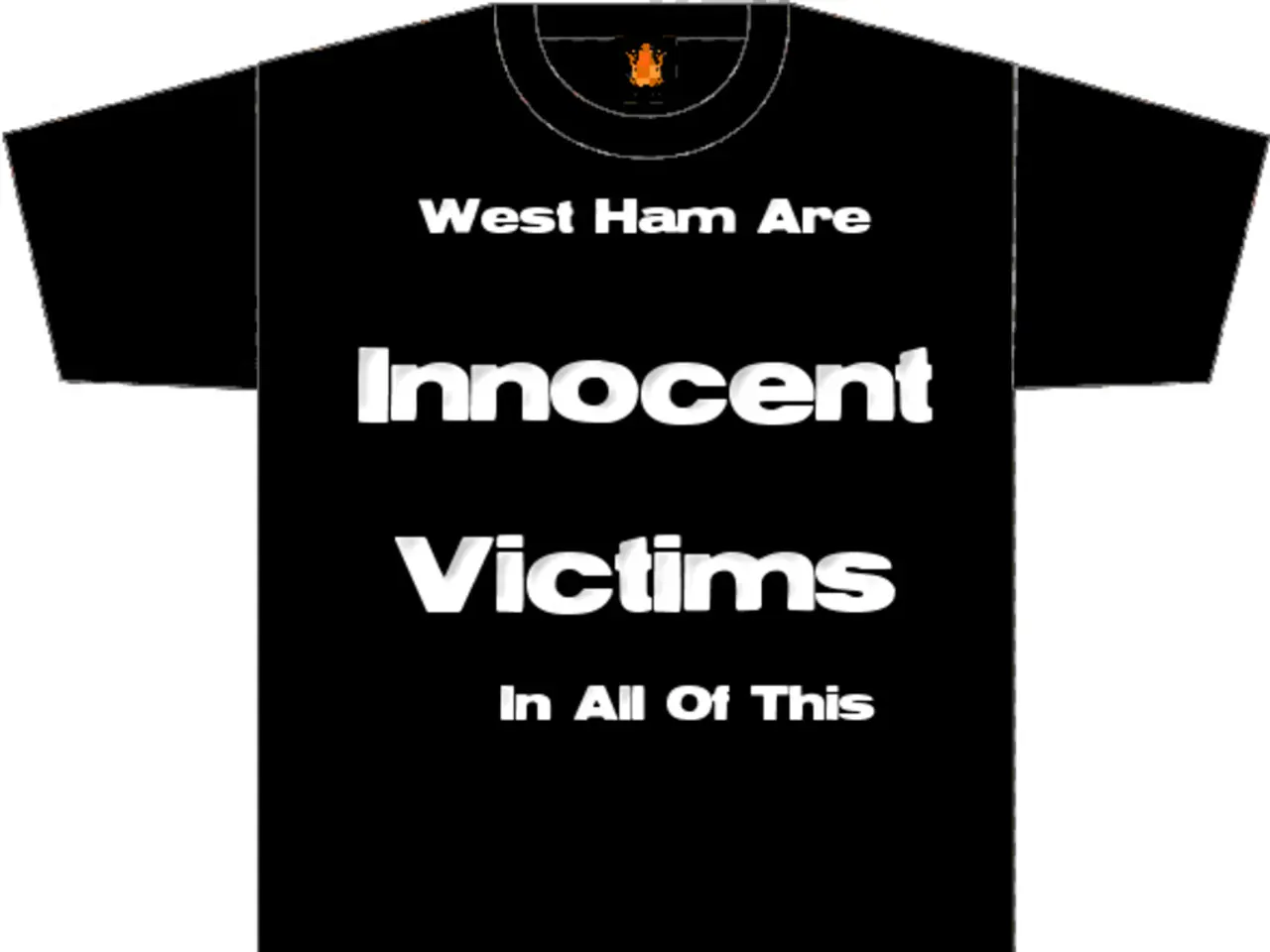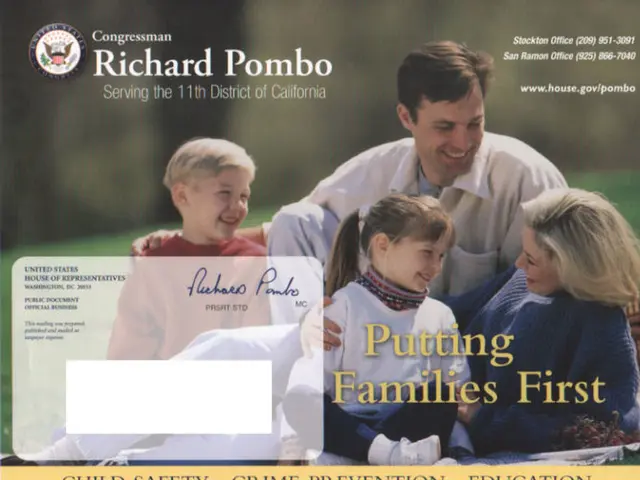Streamlined Backup Procedure on Macs Using a TP-Link Router and Time Machine Volume: A Seamless Solution for Central Backup of Multiple Apple Devices on a Network
In this guide, we'll walk you through the process of setting up a network-based Time Machine backup using a TP-Link Deco BE63 router and an external hard drive.
First, connect your external hard drive to the USB 3.0 (Type-A) port on your main TP-Link Deco BE63 router. The drive should power on and be recognized by the router.
Next, open the TP-Link Deco app on your phone or tablet. Navigate to the 'More' option at the bottom of the homepage, then go to 'Advanced' and select 'USB Sharing'. Here, you should see your connected external hard drive listed with available storage space.
Tap on 'Time Machine' at the top of the USB Sharing page and enable the Time Machine feature. The Deco app will provide a default username and password for accessing the Time Machine volume on your Mac. You can keep the defaults or set your own credentials.
Optionally, you can limit the storage space Time Machine can use on the external drive, or leave it to use all available space if you prefer. Tap 'Save' to apply the settings.
On your Mac, open 'System Preferences > Time Machine', click 'Select Disk', and choose the shared volume created on your TP-Link Deco BE63. Enter the username and password you confirmed/set in the Deco app when prompted.
This will allow your Mac to back up wirelessly over the network to the external hard drive connected to your TP-Link Deco BE63 router, creating a centralized Time Machine backup accessible from all your Apple devices on the network.
Apple recommends using an external hard drive that is twice the size of the Mac's internal storage for the setup. Time Machine is Apple's automated backup solution for Mac users, and it backs up user accounts, system settings, apps, music, photos, emails, and documents.
If you're using a MacBook that may not always be tethered to an external storage device, a network-based Time Machine volume offers a wireless solution for keeping up-to-date backups. The Time Machine volume can be seen and initiated from the Mac's System Settings under Time Machine.
Before using the external hard drive as a Time Machine backup volume, it needs to be formatted. This is completed in Disk Utility, and the volume is named and the filesystem chosen. After formatting, the HDD should be unmounted safely from the Mac. The external HDD should be plugged into the Mac before starting the setup process.
Some router manufacturers include built-in support for enabling Time Machine backups, such as Asus and TP-Link. The TP-Link Deco app is used to configure the router, and the Time Machine setup can be found under USB Sharing.
[1] [2] (Sources)
[1] To enhance your home-and-garden lifestyle, you might consider setting up a network-based Time Machine backup using a TP-Link Deco BE63 router and an external hard drive as a reliable solution for wireless Mac backups.
[2] Additionally, this setup is not just limited to lifestyle improvements, as it also allows for seamless integration of technology in homes, making it a handy addition to any home-and-garden technology setup.